Understanding Conversion Funnels
Before diving into the technicalities of setting up conversion funnels, it's imperative to grasp how conversion funnels function within the scope of digital marketing. A conversion funnel typically represents the stages a user progresses through on their customer journey. These stages can be customized based on the specific goals of a business, but often include:
- Awareness: When potential customers first learn about your brand.
- Interest: When visitors show interest, typically by engaging with your content or services.
- Desire: When prospects consider purchasing your product or service.
- Action: When the conversion goal, such as a purchase or form submission, is completed.
Why Use Google Tag Manager?
Google Tag Manager is a robust tool that simplifies managing and deploying marketing tags (snippets of code) like your own website tags. The platform allows for seamless tracking and provides a centralized dashboard for tag management. Some benefits include:
- Flexibility: Quickly add and update tags without changing the site code.
- Efficiency: Manage all tags from a single interface.
- Scalability: Use built-in and custom templates for any level of complexity.
- Enhanced tracking: Coupled with Google Analytics, GTM enhances the granularity and accuracy of tracking user interactions and site analytics.
Setting up Custom Conversion Funnels in GTM
Step 1: Define your Conversion Goals
First, establish clear conversion goals and pinpoint the critical action milestones in the user journey. This could be anything from page views and button clicks to form submissions and downloads. At Sangfroid! Studio, we start by laying out these pivotal actions to customize the funnel based on our clients' growth ambitions.
Step 2: Create Triggers and Tags
In GTM, "triggers" are conditions that must be met to activate a tag, including 3rd party tags. For instance, if your goal is to track form submissions, you would create a trigger that fires when a user submits a form. Here are the basics:
- Navigate to Triggers in GTM.
- Click 'New' and select the trigger type that fits your goal (e.g., Form Submission).
- Configure the conditions and save the trigger.
Next, create a tag associated with this trigger:
- Go to Tags in GTM.
- Click on 'New', select 'Tag Configuration' and choose the appropriate tag type such as 'Google Analytics: Universal Analytics'.
- Select 'Event' as the track type in 'Tag Configuration'.
- Link the trigger created in the previous step and save.
Step 3: Set up Variables
Variables in GTM are placeholders for dynamic values such as URLs, click IDs, and custom JavaScript. These are essential for collecting detailed data for site analytics. To create valuable variables, follow these steps:
- Navigate to Variables in GTM.
- Click 'New' under the 'User-Defined Variables' section.
- Select types like 'Page URL', 'Click Classes', or custom JavaScript according to your requirement and site code.
- Configure and save them for use in tags and triggers.
Step 4: Configure Conversion Tracking in Google Analytics
Ensure that your Google Analytics account is linked to GTM. In GA, create goals that mirror the conversion events tracked in GTM. For instance, if a tag tracks 'Form Submissions', set this up as a goal in Google Analytics:
- Navigate to Admin in GA.
- Under the 'View' column, select 'Goals' and click 'New Goal'.
- Follow the setup steps, ensuring the goal type matches the tag events in GTM.
- Save and start monitoring these goals directly in Google Analytics.
Step 5: Test and Publish
Testing is crucial before deploying your tags live. Use GTM's 'Preview' mode to conduct thorough tests:
- Click on 'Preview' mode in GTM.
- Perform the actions on your website that should trigger the tags, resembling a mobile app environment if necessary.
- Verify that tags fire correctly and that data gets captured in Google Analytics.
Once verified, publish your container and start monitoring.
Pro tips from Sangfroid! Studio
- Use Built-in Variables: GTM's built-in variables frequently cover standard tracking needs and simplify the setup.
- Layer with DataLayer: Utilizing DataLayer enhances the precision and depth of tracking, allowing extra data to be passed to GTM, which is especially useful for managing multiple consent types.
- Continuous Optimization: Regularly analyze the funnel steps in Analytics to spot drop-off points and optimize user access experience for better conversion rates.
- Advanced Segmentation: Implement advanced segmentation to understand user cohorts and tailor marketing strategies for various audiences.
By setting up conversion funnels in Google Tag Manager, you can gain nuanced insights into your users' behaviors and optimize your digital marketing strategies effectively. At Sangfroid! Studio, we specialize in transforming these insights into actionable strategies that drive substantial growth and measurable results for our clients.
Ready to elevate your marketing analytics? Let Sangfroid! guide you through GTM, server-side tagging, and conversion funnel optimization. Contact us today for a bespoke consultation! Conversion funnels are critical for businesses tracking their prospects' journey from visiting the website to completing a specific goal. Understanding these pathways allows marketers to optimize user flows, diagnose drop-off points, and enhance conversion rates. Coupled with the powerful and flexible Google Tag Manager (GTM), setting up conversion funnels becomes an even more efficient and insightful task. At Sangfroid! Studio, we leverage the robustness of GTM to help businesses nail down their key performance indicators and drive growth through informed decisions. Contact us and we'll set up conversion funnels seamlessly in Google Tag Manager.

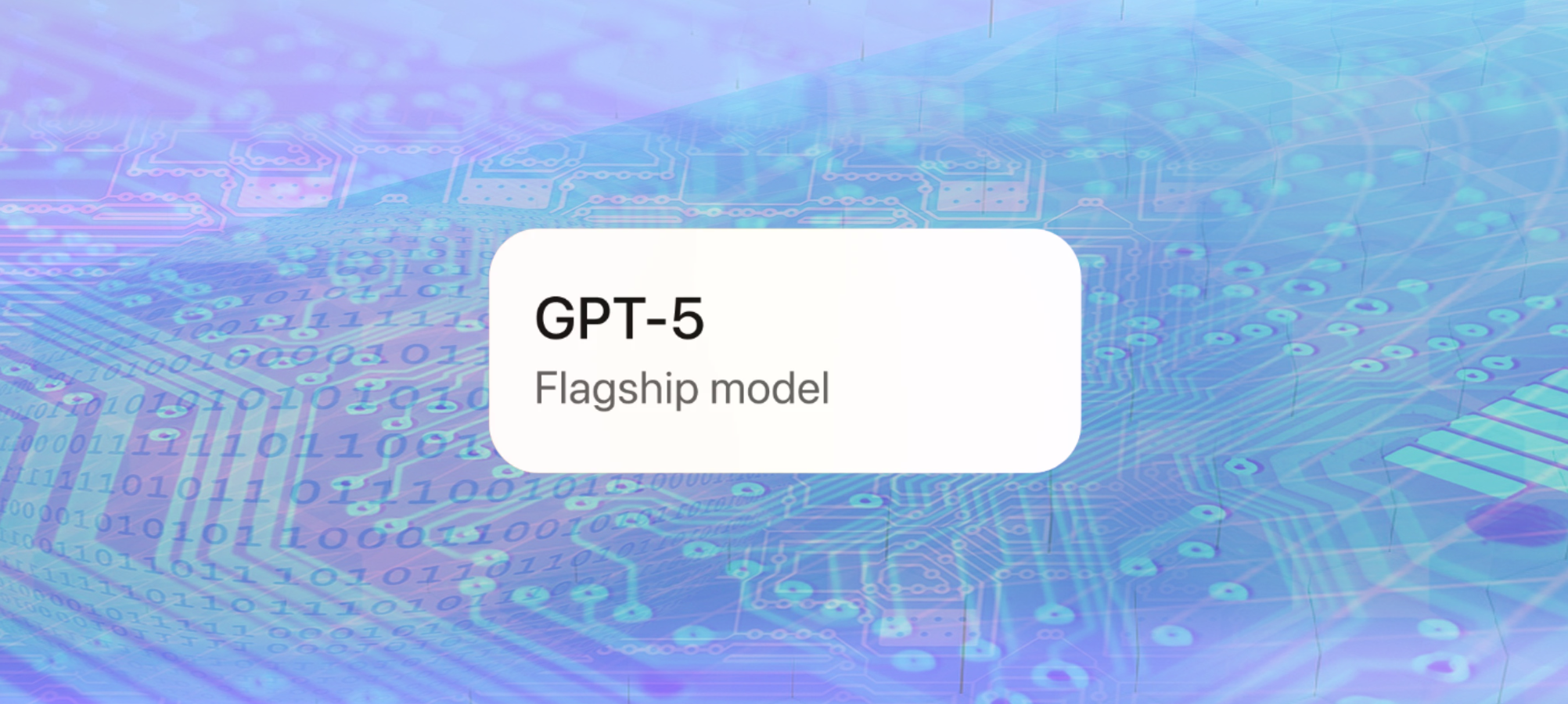
.png)


